6 Ways to Reset Forgotten Windows 10 Password
If you forget the Windows 10 admin password, you'll be unable to install any software. Sometimes you won't even be able to use your computer. Microsoft doesn't make it easy to reset your password, but you have some options. In this tutorial, we'll show you 6 simple ways to reset forgotten Windows 10 passwords for administrators and Microsoft accounts. Rest assured, at least one way will help you out.
Method 1: Use Password Reset Disk
Using a password reset disk is Microsoft's official method to reset a lost Windows password. The only downside of this method is that you need to create a Windows 10 password reset disk before your password is lost.
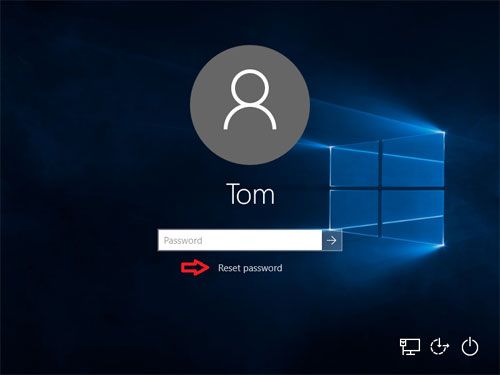
If you have created a password reset disk, you can easily set a new password for signing in to your Windows 10 computer. Check out this tutorial: How to Use a Password Reset Disk in Windows 10.
Method 2: Login with Other Sign-in Option
If you can still log into Windows 10 with your PIN, picture password, or another administrator account, there is a good chance you can open an elevated Command Prompt and reset your Windows 10 password easily.
Simply press the Windows logo key + X on your keyboard to open the Quick Access menu and click Command Prompt (Admin). To reset your forgotten password, type the following command and press Enter. Replace account_name and new_password with your username and desired password respectively.
net user account_name new_password
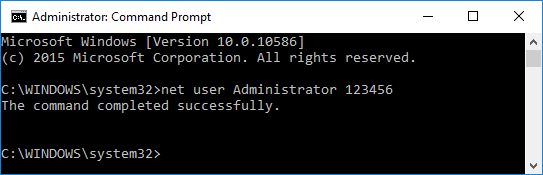
Method 3: Reset Microsoft Account Password Online
Since Windows 8, most people are now using a Microsoft account for logging into Windows. When you forget your Microsoft account password, just use another computer to visit the Windows Live password reset page on the Microsoft website, and you can reset the password online. It's relatively easier than resetting the local account password.
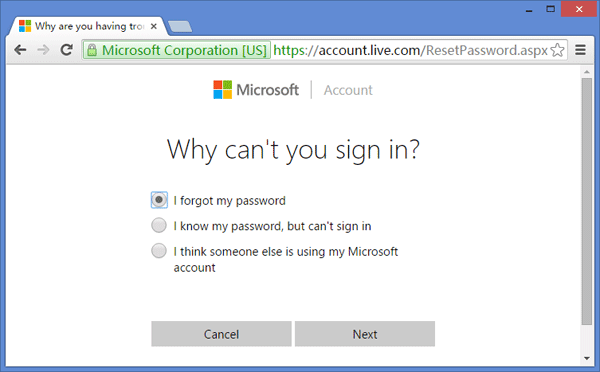
This method requires you to have access to the alternate email account or phone number you provided when signing up for the Microsoft account. If you don't have access to those anymore, Microsoft will be unable to verify your identity. In that case, you can convert a Windows 10 Microsoft account to a local account from a boot media, so you can log back into Windows 10 without losing files.
Method 4: Reset Windows 10 Password with MSDaRT
DaRT (Microsoft Diagnostics and Recovery Toolset) is a toolset from Microsoft that helps IT professionals recover computers that have become unusable. Boot your computer with DaRT Recovery CD and then launch the built-in Locksmith Wizard tool, it allows you to reset the Windows 10 password of any local account.
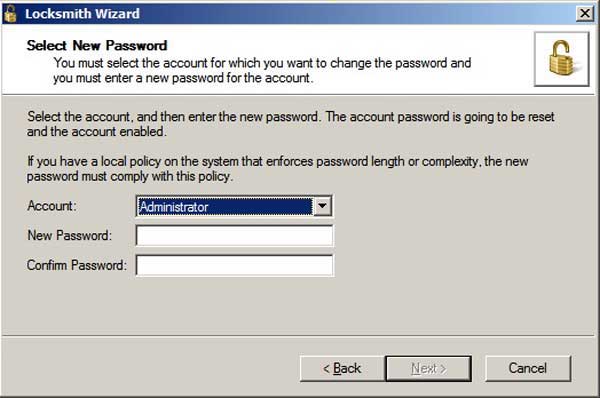
Unfortunately, DaRT is not free. This tool is only available for Microsoft volume customers, TechNet Plus subscribers, and MSDN subscribers. Before performing a Windows 10 password reset, check out this video tutorial on the Microsoft website: Reset passwords with the DaRT
Method 5: Reset Windows 10 Password with PCUnlocker
PCUnlocker allows you to unlock any Windows computer that you were locked out by a forgotten password. It is a bootable image that can be written to a CD or a USB stick using the freeware ISO2Disc. After booting from PCUnlocker Live CD (or USB), you can view all local accounts for your Windows 10 installation.
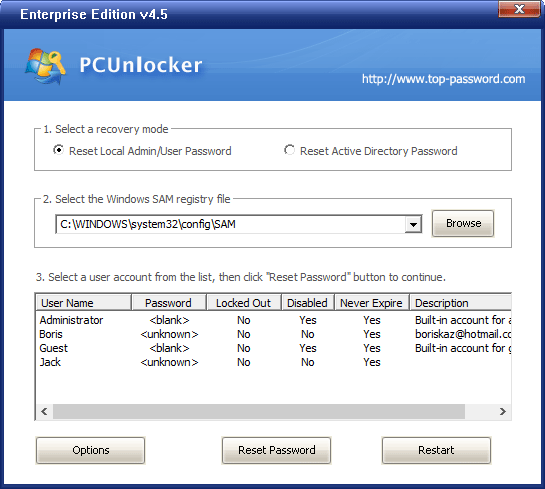
Simply select one of your local accounts and click on the Reset Password button, The program will check the status of your selected account and perform the following tasks to fix your password problem:
- Remove the password if your Windows account is password-protected
- Switch associated Microsoft account to local account
- Promote your selected standard/limited user to the administrator
- Activate the account if it's disabled
- Unlock your locked account
- And much more...
Once you've reset your Windows 10 password and get back into your system, make sure you set a new password that you won't forget next time. It's also good practice to create a Windows 10 password reset disk if you use quite a complicated password for security reasons.
Method 6: Restore Windows 10 to the Previous State
If you don't want to use any Windows 10 password reset software or your hard drive is encrypted with BitLocker, you can restore your computer to the most recent restore point including an old password that you do remember. However, programs that have been installed since the restore point have to be installed again.
Comments
Post a Comment